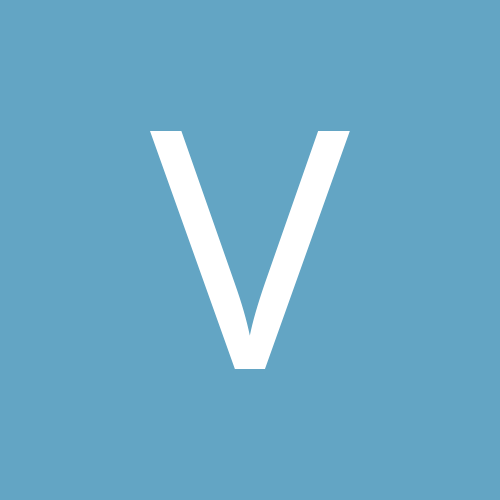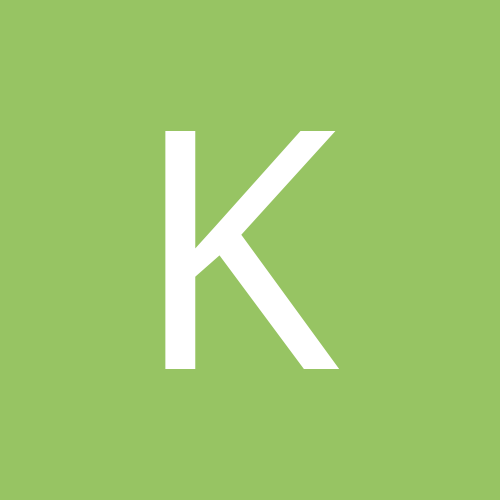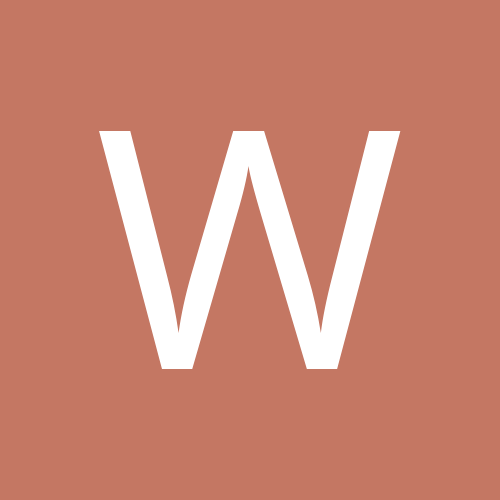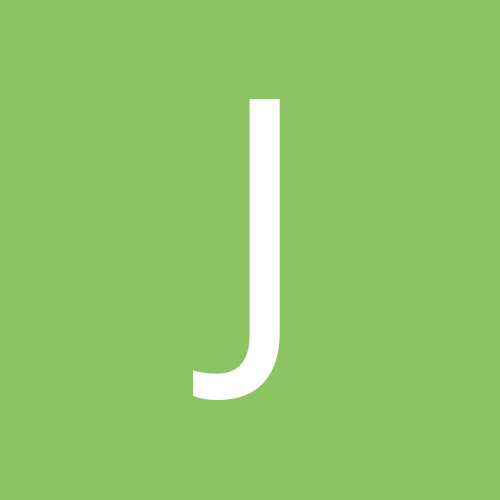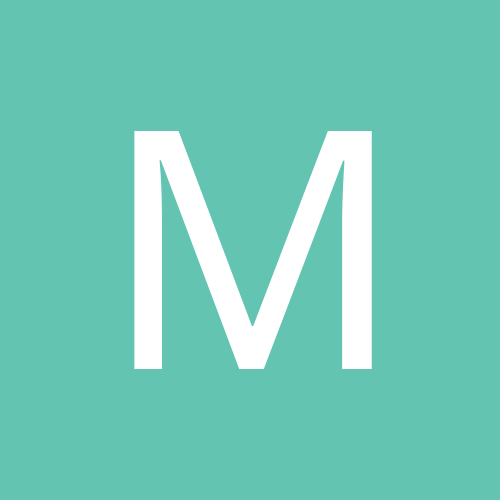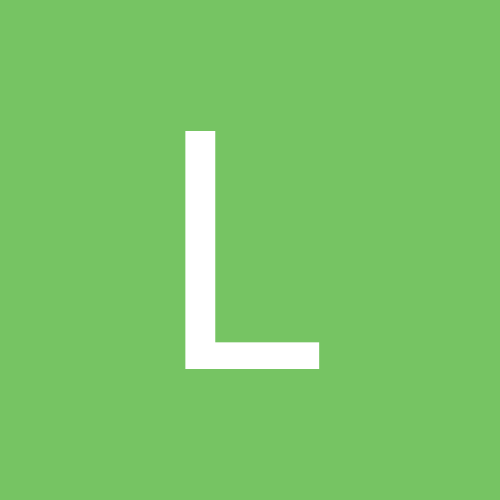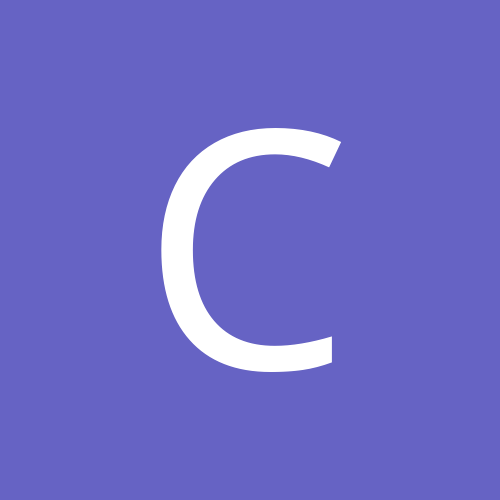-
Trending Products
-
Trending Topics
-

- 202 replies
- 49,130 views
-
-
Recent Status Updates
-
Hi everyone! I’m brand new here. I just went through all my pre-op requirements per my insurance company and now everything has been submitted and I’m just waiting for final approval and my surgery date. I’ve been doing research, watching YouTube videos, TikTok’s, ect.. trying to prepare my mind and what to expect so I’ll be ready for the surgery. I was so sure and so set and so ready and excited. However, now that I’ve done everything & it’s almost here, I am sooooooo scared! I know why I want it bc I’ve tried everything and I just don’t feel like I can lose weight by myself. I’m tired of being overweight my entire life. I’m miserable, but I keep psyching myself out afraid of GERD bc I know how that can be and I don’t want to have to get a bypass after already gaining the courage to even get VSG. I’m scared of complications like I’mgoing to regret doing it and be depressed that I didn’t just be more disciplined and try again to lose the weight on my own even sitting here typing this knowing in my mind i just can’t and don’t possess the discipline. I’m also afraid I won’t be able to handle the restrictions of the sleeve. What do I eat? I don’t know how to eat healthy really and don’t enjoy healthy food. I don’t know how to do this! I feel so defeated!Someone tell me they felt anything similar to this or am I not ready? I thought I was. I am so tired of being sick and tired and so tired of myself and so tired of being stuck and stuck in this body and somebody different on the outside from what I feel inside. I just want to ball up and cry.· 0 replies
- This update has no replies.
-
The 14th was my day. I am home and recovery is going pretty smooth. They even let me walk out of the hospital. Picture of me in recovery curtesy of my boyfriend lol.· 3 replies
-
-
-
Neat you have a pic of this day! I was sooo happy to get my surgery. It was well worth it! And I'm not even near my goal. I had surgery Dec. 2!
-